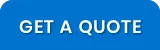WordPress is a powerful CMS platform, used by over half of those that utilizing a content management system, businesses all over the world rely on WordPress to power their websites. The appeal of WordPress is its simplicity, for both front and backend users.
WordPress, if not optimized correctly, can be quite slow. How to speed up WordPress surely is a hot topic these days. Fortunately, there are numerous techniques that you can employ to get the job done.
Here are few points that can be used to speed up WordPress site:
Get Faster WordPress Hosting
Migrating to a faster host can often fix multiple issues. No matter how much you optimize your site, if you have slow hosting, your WordPress site will run slow until you upgrade. Do your research and you’ll see SiteGround is definitely favored in the WordPress community.
Reduce Image Size
Images are the major contributors to page load speeds on any given web page. Images bring life to your content and help boost engagement. The trick is to reduce the size of the images without compromising on the quality. Fortunately, there are plugins available for just about everything including image optimization, one worth mentioning is WP Smush, EWWW Image Optimizer.
Minify JS and CSS Files
Reducing the number of CSS and JS calls as well as the size of those files, you can improve the site loading speed. Minification of resources means removing unnecessary characters from your HTML, JavaScript, and CSS that are not required to load, such as:
- White space characters
- New line characters
- Comments
- Block delimiters
This speeds up your load times as it reduces the amount of code that has to be requested from the server.
Optimize Homepage to Load Quickly
This isn’t one thing but really a few easy things that you can do to ensure that your homepage loads quickly, which probably is the most important part of your site because people will be landing there the most often.
Things that you can do include:
- Show excerpts instead of full posts
- Reduce the number of posts on the page (We like showing between 5-7)
- Remove unnecessary sharing widgets from the home page (include them only in posts)
- Remove inactive plugins and widgets that you don’t need
- Keep it minimal! Readers are here for content, not 8,000 widgets on the homepage
Delete Unused Plugins and Find Slow Plugins with P3
The more plugins installed on your site, the slower your WordPress speed performance will be. Get to know which plugins are slowing down your site. Go through each plugin and consider deleting it, replacing it with code or find an alternative lightweight plugin.
Database Optimization
Optimizing MySQL is also very important. The MySQL/MariaDB configuration file is normally located in /etc/my.cnf. Here are a few settings though to keep an eye on.
- tmp_table_size
- query_cache_type
- query_cache_size
- query_cache_size
- join_buffer_size
- max_heap_table_size
You can use the WP-Optimize, WP-DB Manager plugin to optimize your database.
Lazy Load Images & Videos
Lazy loading is a concept where you delay the loading of an object unit until it is needed. In WordPress, this usually refers to not loading objects until a user scrolls down the page or using an on-click event. You can lazy load all sorts of content, from images to videos.
To lazy load images and videos, you may use plugins or techniques that replace all post images, post thumbnails, gravatar images and content iframes. Awith a placeholder loads the content as it gets closer to entering the browser window when a visitor scrolls the page, replacing embedded YouTube and Vimeo videos with a clickable preview image.
Use a Faster WordPress Theme
If your WordPress theme comes with tons of built-in features (shortcodes, styling, theme options…) you may consider migrating to a theme that faster theme, that loads quicker.
Disable Hotlinking
Hotlinking refers to someone directly linking to one of your images on their own server. What this means is that when someone visits their site it has to load the image from your server, taking up your bandwidth. You can disable hotlinking by adding the following code to your .htaccess file and updating it with your domain name.
RewriteEngine on
RewriteCond %{HTTP_REFERER} !^$
RewriteCond %{HTTP_REFERER} !^http(s)?://(www\.)?yourdomain.com [NC]
RewriteRule \.(jpg|jpeg|png|gif)$ – [NC,F,L]
Install a WordPress Caching Plugin
WordPress pages are “dynamic.” This means they’re built on the fly every time someone visits a post or page on your website. To build your pages, WordPress has to run a process to find the required information, put it all together, and then display it to your user. This process involves a lot of steps, and it can really slow down your website.
It is recommendable to use a WordPress plugin. Caching can make your WordPress site anywhere from 2x to 5x faster. Caching plugins makes a copy of the page after the first load, and serves that cached version to every subsequent user. Some of the best plugins are WP Fastest Cache, WP Super Cache.
Disable Pingbacks and Trackbacks
Pingbacks and trackbacks are considered by some as a legacy feature now, and they can cause slowness when it comes to page speed. With Ahrefs, Google alerts, and other brand monitoring tools now available, there are much better ways to see if someone has linked to your content.
You can disable pingbacks and trackbacks under the discussion settings in WordPress.
Updating WordPress Time to Time
Timely updates of WordPress releases as well as updating plugins are important in order to maintain your site optimization.